With Channel Creator in Vestaboard+, you can add an unlimited number of messages and then set a frequency of your choosing.
To create your own channel of custom messages:
#1 - Click Add on Channel Creator channel within the Productivity category of Vestaboard+.
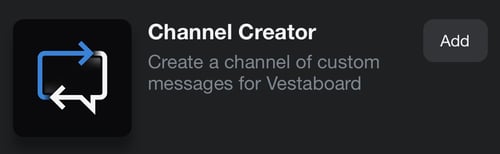
#2 - Once the channel has installed, you will be dropped into the Messages tab where you can choose to add messages manually or import from a spreadsheet, Templates, Favorites or History.
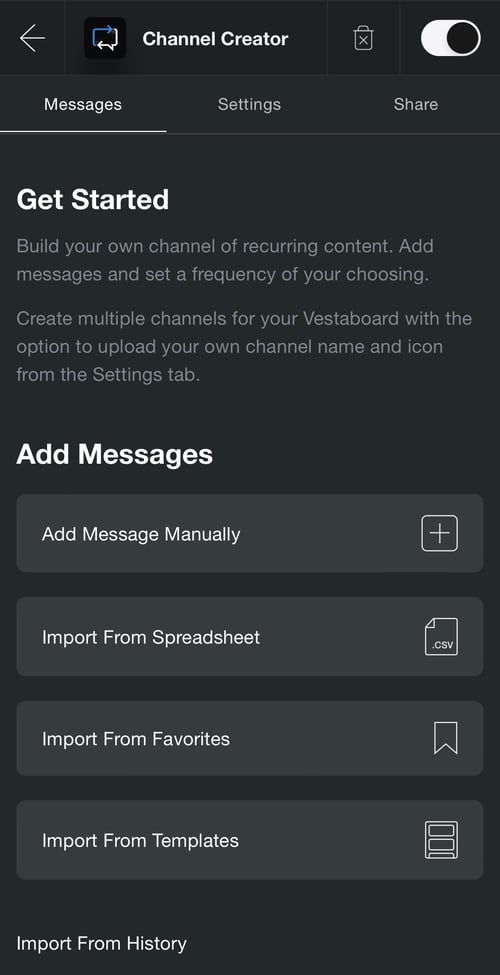
After adding initial content, continue to add as many messages as you'd like using any of the methods for curating your list of messages.
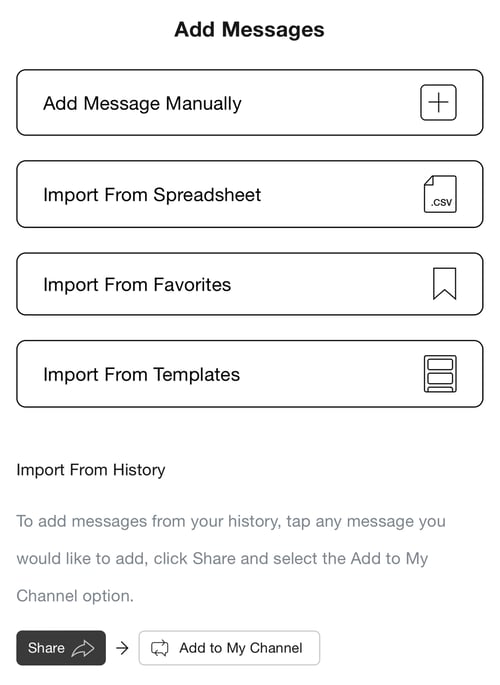
Hold the two lines in the top right corner to drag and drop the order or click the 3 dots in the bottom right to delete the message card.
#3 - To finalize your channel, navigate to the Settings tab, where you have the option to upload your own channel icon, name the channel, and provide a channel description. You can create an unlimited number of channels with Channel Creator, so we recommend picking a unique icon and title so it's easier to find in the Manage tab later.
To complete setup, designate frequency, start time and sort order preferences. With sorting, you have the option to send in the order the messages were saved or randomly.
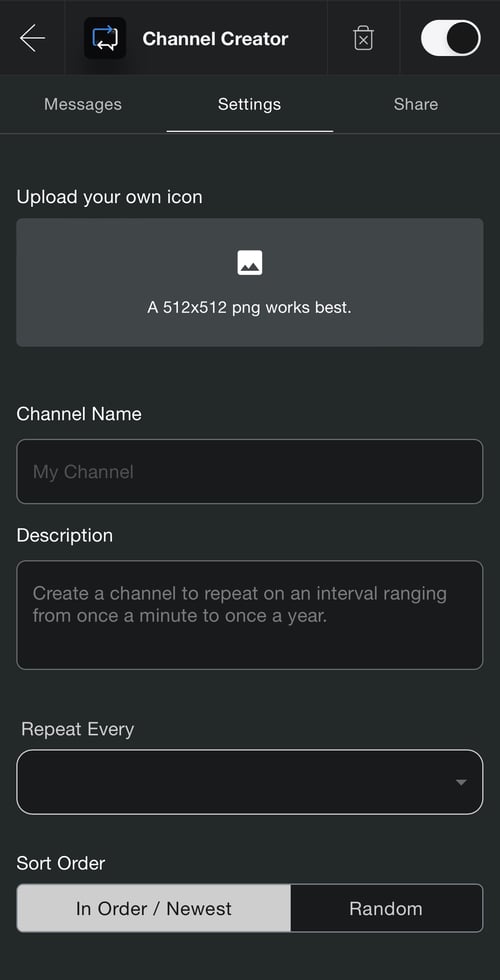
Once you have completed setup, you can continue to add more messages in the Messages tab or adjust your Settings related to title, icon, frequency or sort order.

#4 - If you would like to submit your custom channel to be considered as a new Vestaboard+ channel for all users to enjoy, navigate to the Share tab. From the Share tab, you can also add your customer channel to Blended or export your content as a CSV so that it can be imported to another Channel Creator channel.
To turn off the messages temporarily, disable the channel by swiping the toggle in the top right. To delete the channel forever, use the delete icon. Note that you will lose all of the messages saved to the channel by doing so.
Access directly here when logged into the app. If you are new to Vestaboard+, a Channel Creator channel will be pre-installed alongside a Blended channel.
If you have any questions during configuration, please reach out and our support team would be happy to schedule a real-time screen share to help you get set up.
