Yes! With Blended, you can mix content from various Vestaboard+ channels into one channel, letting your Vestaboard pleasantly surprise you on a schedule that suits you.
If you are new to Vestaboard+, a Blended channel will be pre-installed with a few suggestions that you can refine to match your interests as you discover more channels.
To create your own Blended channel as an existing Vestaboard+ user:
#1 - Click Add on Blended channel within the Productivity category of Vestaboard+, or click the Blend button when exploring an eligible Vestaboard+ channel.
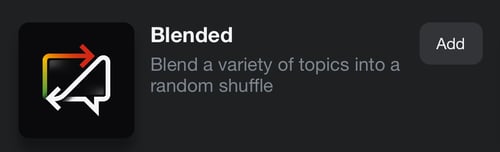

#2 - Once the Blended channel has installed, you will be dropped into the Content tab, showcasing our 10 initial suggestions based on popularity and variety. To remove a suggested channel from your Blended list, click on the trash can icon on the right side of the corresponding channel.
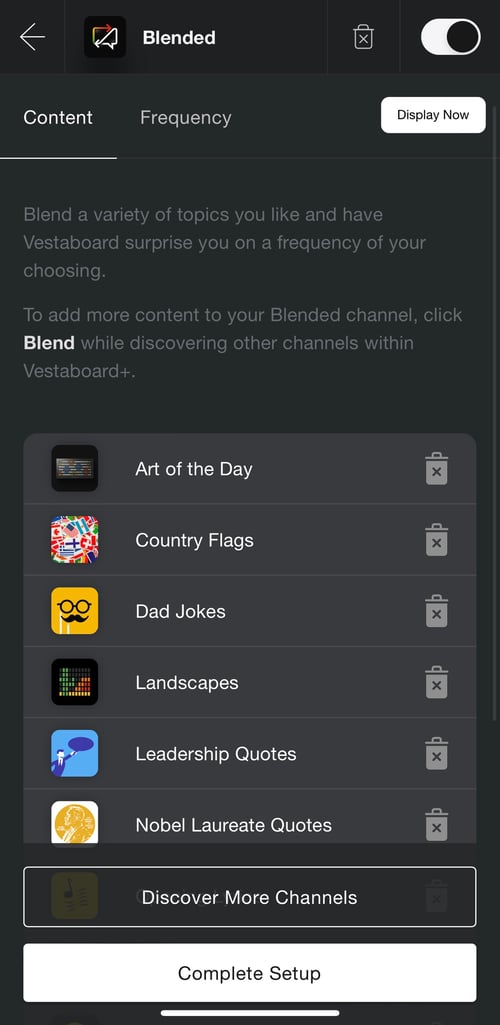
#3 - To add more channels to your Blended list, click Discover More Channels to be redirected back to the main Discover section of Vestaboard+. When you find a channel that interests you, click the Add button and select Blend.
How do I know if a channel is eligible for Blended?
If a channel is eligible for Blended, you will see an Add button instead of Install button next to the channel. At this time, any Vestaboard+ channel that has a browsable library of content is eligible to be added to Blended. Additional channel types will become eligible for Blended in the future.
#4 - To complete setup for your Blended channel, click the Frequency tab to designate how often to send a new, randomized message. You can customize start and end times, as well as days of the week.
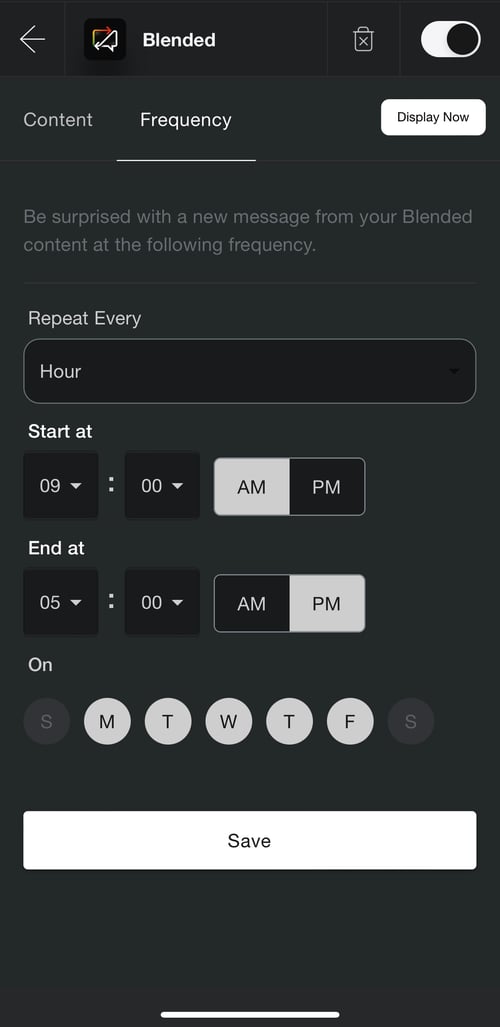
#5 - After saving your frequency, a random message from one of the channels in the Content tab will be sent at the frequency you set. When a new message from Blended is sent to your Vestaboard, the original channel source will be appended after Blended to help with visibility as you continue curating your Blended content.

To temporarily stop receiving Blended messages, disable the channel by swiping the toggle located in the top right corner. To permanently delete the channel, click the trash can icon. If you choose to delete your Blended channel, please note that it will also reset any customizations you made to the Content and Frequency settings.
If you have any questions during configuration, please reach out and our support team would be happy to help you get set up.
