If your Vestaboard needs to connect to Wi-Fi, follow these steps to initiate Recovery Mode and get connected.
Connecting Your Vestaboard to Wi-Fi:
-
Initiate Recovery Mode:
- Lift the bottom of the Vestaboard frame towards you for 10 seconds, then set it back in place. Depending on your current firmware version, either a rainbow pattern or a "Recovery Mode" message should appear on the Vestaboard.
-
Use the Mobile App:
- Open the mobile app on a phone with active cellular service and tap the gear icon in the lower right corner to access Settings.
- Tap "Connected Network" and follow the prompts to connect your Vestaboard to Wi-Fi.
Important: Allow up to five minutes for the app to display an updated "Online" status before retrying the connection. Do not delete the Vestaboard from your account or attempt to reconnect the device.
Before You Begin:
- Ensure your preferred Wi-Fi network is active and functioning.
- Make sure you are within 10 feet of your Vestaboard.
- Confirm your mobile device is connected to the same Wi-Fi network you want your Vestaboard to connect to.
- Ensure location services and local network access are enabled on your mobile device.
- If using a private network, verify that your Wi-Fi network's password is correct.
- Note that our mobile app supports standard SSID/password and Open Network configurations. For Enterprise networks, please contact us for assistance.
If You Encounter Issues:
-
Check the Vestaboard Hotspot:
- Power cycle your Vestaboard and initiate Recovery Mode again. On your mobile device, check for the Vestaboard hotspot (e.g., Vestaboard-XXXXXXXX). If you do not see the hotspot, contact us for further assistance.
-
Connect via Ethernet:
- If you're unable to connect via Wi-Fi, try using an Ethernet cable to connect your Vestaboard. This can help our onboarding team with additional troubleshooting.
-
Schedule a Troubleshooting Session:
- If you’re still having trouble, schedule a real-time troubleshooting session with an onboarding specialist.
Common Issues:
- Location Services are not enabled on your mobile phone.
- Local Network Access is not granted on your mobile phone.
- The Wi-Fi password entered is incorrect.
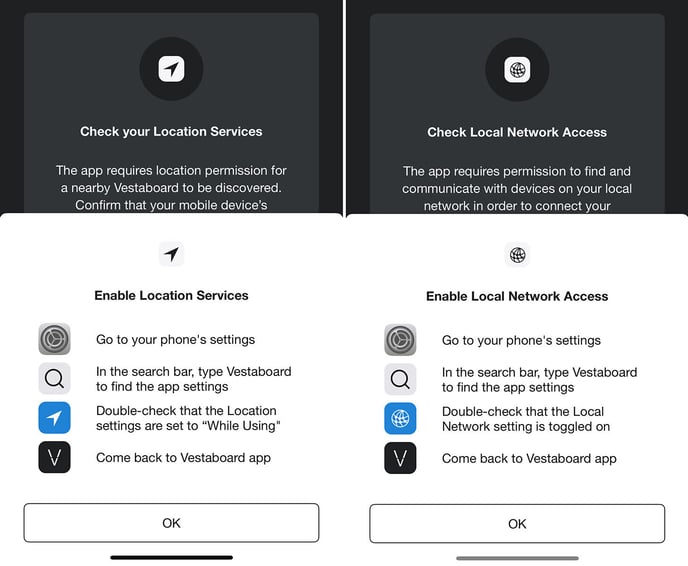
For additional assistance, we’re happy to arrange a Zoom call at your convenience to troubleshoot the issue in real time.
